Chimera Tool v.44.85.1025 is out!
World-First Oppo Qualcomm EDL Solution
Update Week – Day 1
Meet a new, world-first solution — Chimera now supports most Oppo Qualcomm devices released since 2014 in EDL mode.
This means hundreds of new supported models and a major improvement for Oppo service professionals.
Until now, Oppo Qualcomm devices required authentication to use their programmers, meaning you had to depend on online-only solutions.
ChimeraTool has eliminated that limitation — from now on, you can perform all key operations offline with Chimera licences.
Many users have requested Oppo Qualcomm support for a long time, and now it’s here.


Supported procedures
- Reset FRP
- Factory Reset
- Update Firmware
- Restore / Store Backup
Devices tested by the team or users
- Oppo A3s
- Oppo A32
- Oppo A3x 4G
- Oppo A5 Pro 4G
- Oppo A54 5G
- Oppo A5x 5G
- Oppo A60
- Oppo A74
- Oppo A93 / Oppo A35
- Oppo A96
- Oppo F19
- Oppo Find N 5G
- Oppo Find N3
- Oppo Find X
- Oppo Find X3 Pro
- Oppo Find X5
- Oppo Find X5 Pro
- Oppo Find X6 Pro
- Oppo Find X7 Ultra
- Oppo K10 Pro
- Oppo K12x (China)
- Oppo K9s
- Oppo Reno 4 Pro
- Oppo Reno 6 Pro 5G
- Oppo Reno 7 Lite 5G
- Oppo Reno 7 Z 5G
- Oppo Reno 8 Lite 5G
- Oppo Reno 8 Pro
- Oppo Reno 9 Pro Plus
Additional models expected to work
Although these specific devices haven’t been tested yet, ChimeraTool covers all required conditions, so it should work for them as well.
- Oppo A3 4G
- Oppo A31
- Oppo A33
- Oppo A37
- Oppo A5
- Oppo A7
- Oppo A9
- Oppo A57
- Oppo A71
- Oppo F3 Plus
- Oppo Find X3 Neo
- Oppo Find X8 Ultra
- Oppo Pad Air
- Oppo R11
- Oppo R11s
- Oppo R9s
- Oppo R9s Plus
- Oppo Reno
- Oppo Reno 5 5G
The ChimeraTool Team has already tested a wide range of Oppo Qualcomm devices, but there are many more out there.
Technical Notes & Tips
- Phone connection: On some models, you need to keep the buttons pressed until the “Reconnect Battery” dialog appears to ensure a successful EDL connection.
- Oppo DL Mode: When a Qualcomm-based Oppo device is connected to Chimera, the system automatically starts the identification procedure.
- In most cases, detection completes successfully if you press and hold both Volume and Power buttons during the initial connection.
- Special case – Oppo DL Mode:
Some models may only enter a special “Oppo DL Mode” using this method.
If that happens, follow these steps to manually access Recovery Mode:- Press and hold the Volume Down button while the phone is booting.
- Once in Recovery Mode, select your language.
- Tap multiple times on the “Version” indicator.
- A hidden dialog will appear — from there, enter Download (EDL) Mode.
- On certain rare models, neither button combinations nor Recovery Mode will switch the device into the correct EDL Mode.
In such cases, you’ll need to use hardware Test Points to establish the EDL connection manually. - AntiRollback warning: In some cases, after servicing or performing a firmware update, the phone may no longer connect in EDL mode.
This can happen if the new firmware increases the AntiRollback version, making the previously compatible programmer unusable for the updated device. - Android 15 compatibility: the solution also works after upgrading to Android 15 on OnePlus 11, OnePlus Open, and Oppo N3.